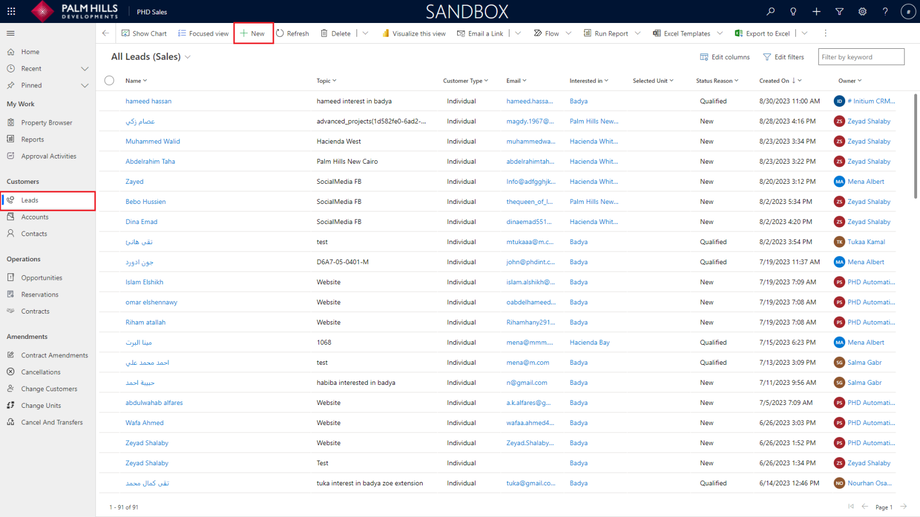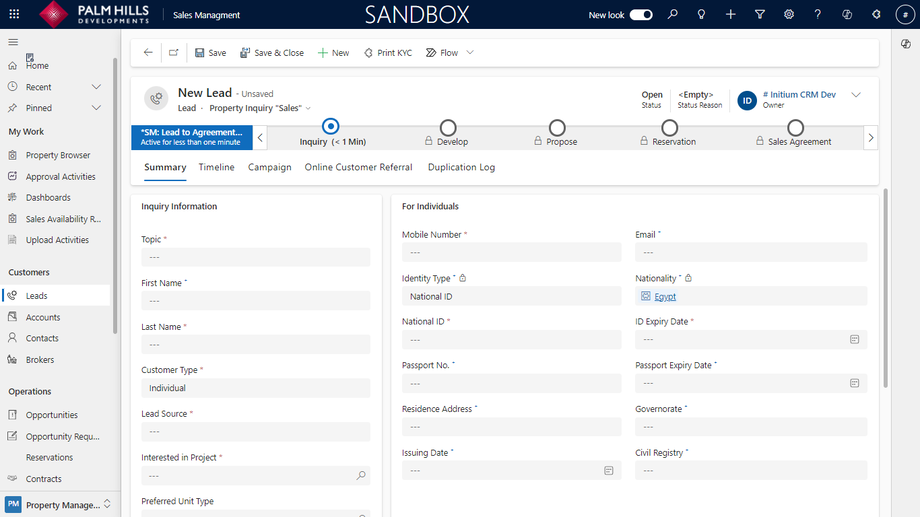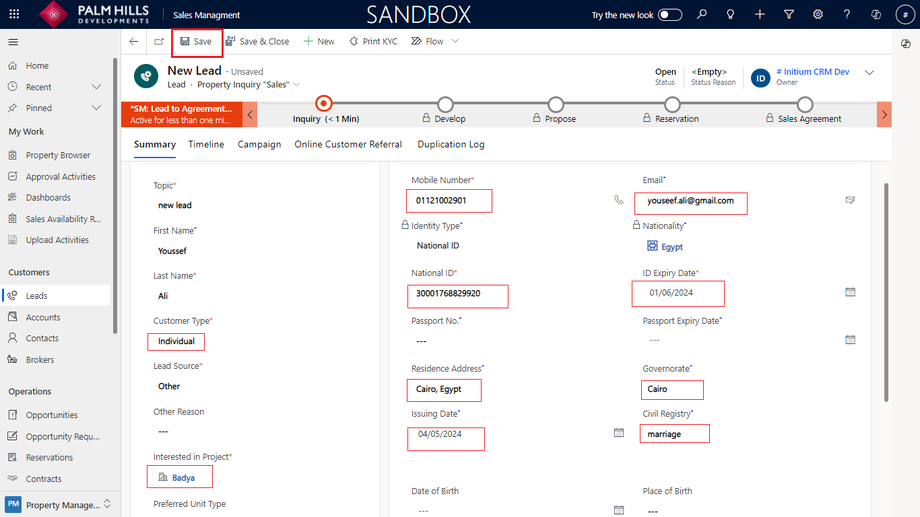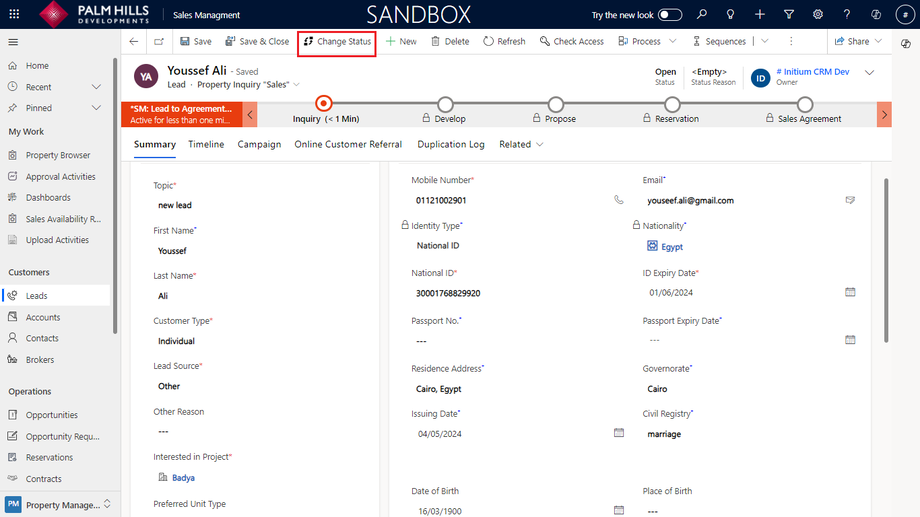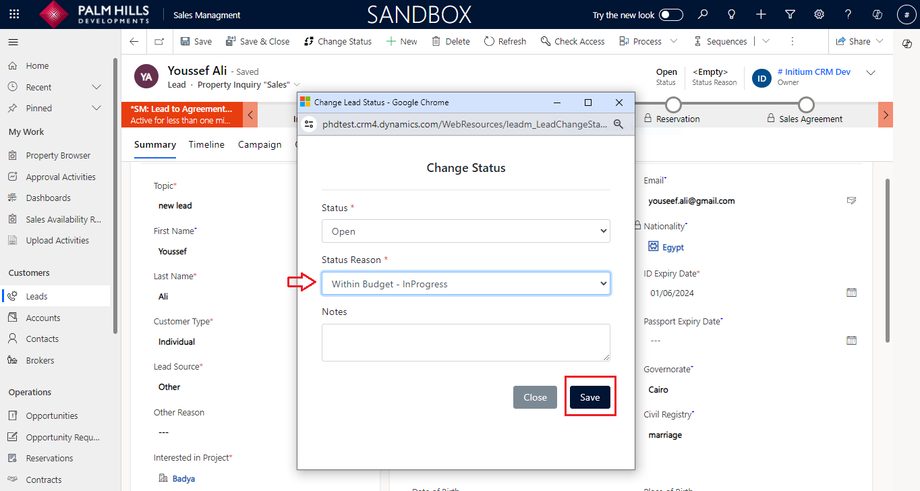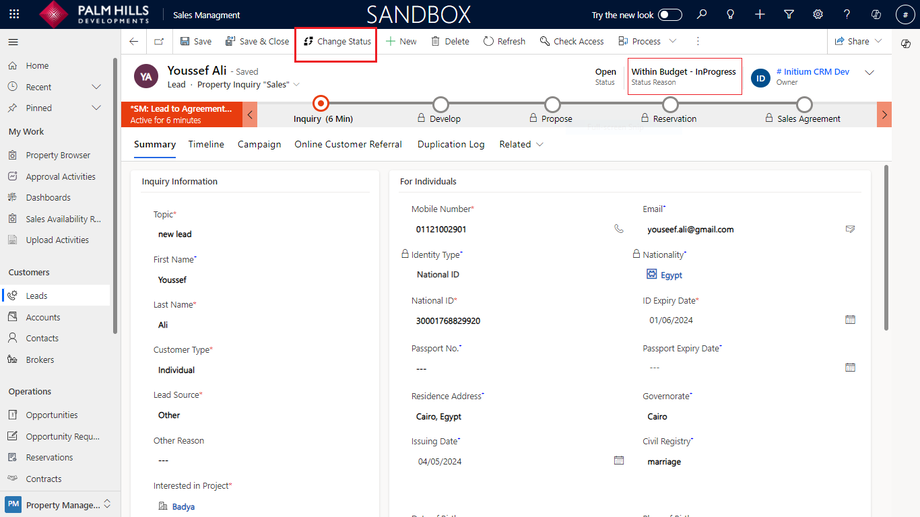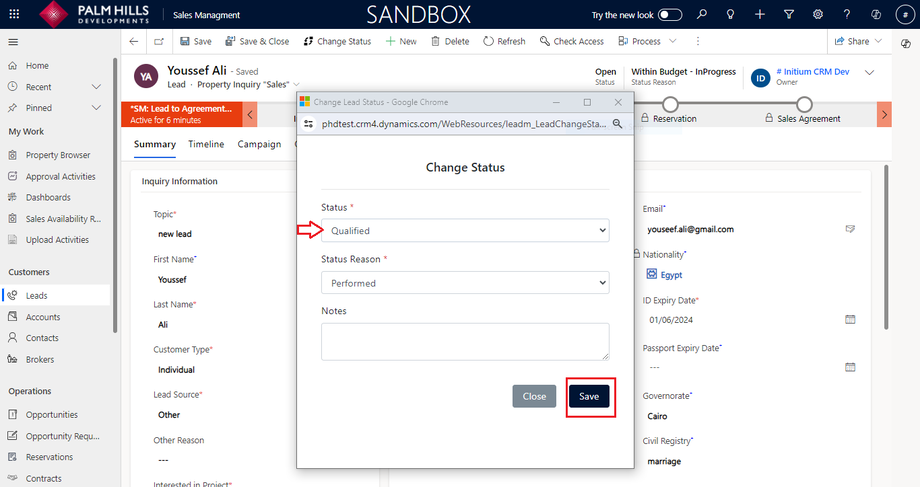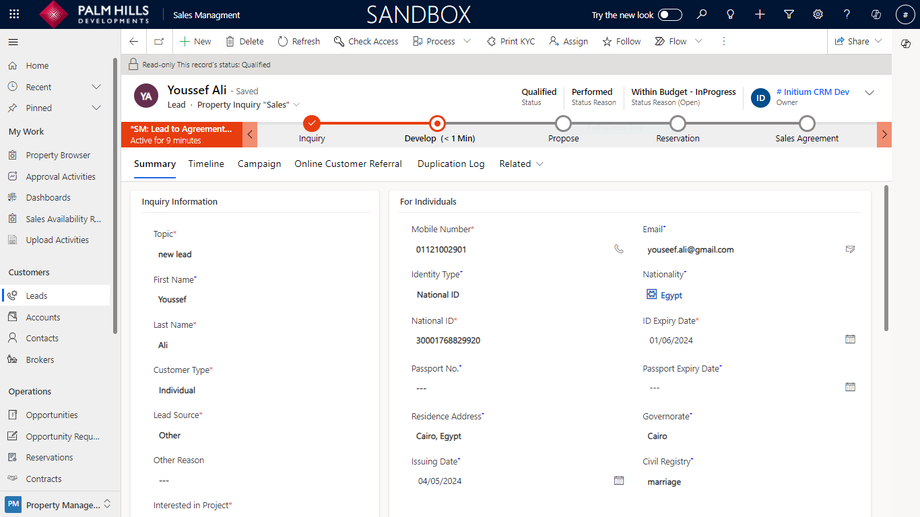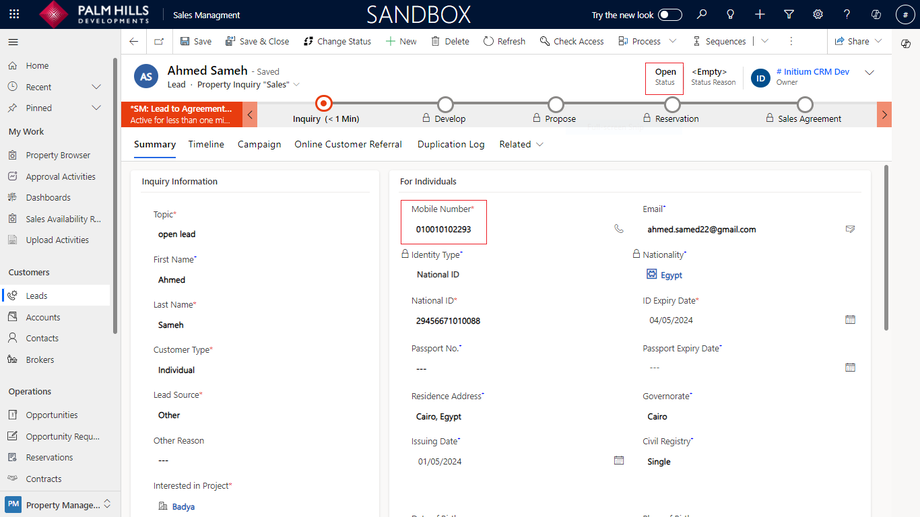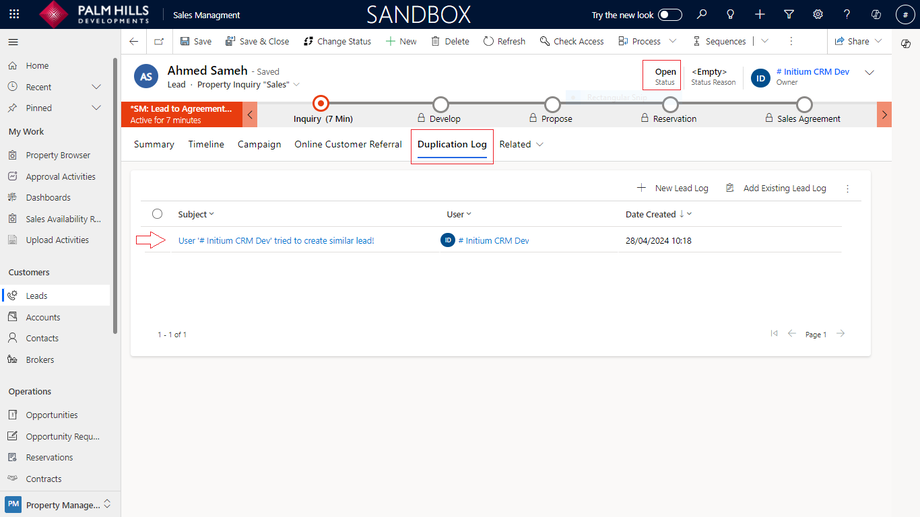Leads
This section describes lead data for properties. We will walk-through the process, starting with creating a new lead to register customer interests.
All Leads
When you navigate to 'Leads', you can view all leads with interested properties. Click on the 'New' button to create a new lead.
New Lead
In the Lead form, (*) indicates that this input is required, and (+) indicates that it is recommended to enter this data.
In this section, to add a new lead and qualify them, please enter information about the lead. We will specify the required information for every customer type. Then, you can proceed with lead qualifications. An example of a fully qualified lead cycle, such as for an individual customer, will be provided.
Qualify Individual Customer Type:
- Choose "Customer Type"
- Choose property from "Interested in"
- Enter "Mobile Number"
- Enter "Email"
- Enter "National ID" and "ID Expiry Date" (+)
- Enter "Residence Address" (+)
- Enter "Issuing Date" (+)
- Enter "Governorate" (+)
- Enter "Civil Registry" (+)
- Click on "Save"
The lead has now been successfully qualified.
Qualifying "Company" or "Foreigner" necessitates specific required information for each type to be entered to complete the qualification process.
Qualify Company Customer Type:
- Choose "Customer Type"
- Choose property from "Interested in"
- Enter "Mobile Number"
- Enter "Email"
- Enter "Register Company Address"
- Enter "First Name" and "Last Name"
- Enter "Company Name"
Qualify Foreigner Customer Type:
- Choose "Customer Type"
- Choose property from "Interested in"
- Enter "Mobile Number"
- Enter "Email"
- Enter ""
- Enter ""
Duplication Detection
- Status be "Disqualified"
-
Status Reason be "Duplicated"
Upon returning to the original open lead and navigate the "Duplication Log", you'll discover a record indicating that a user attempted to create a lead with the same phone number for this lead.
Finally, an email is sent to the specific PHD department, notifying them that someone attempted to create a lead for a contact who already has an open lead with the same phone number.