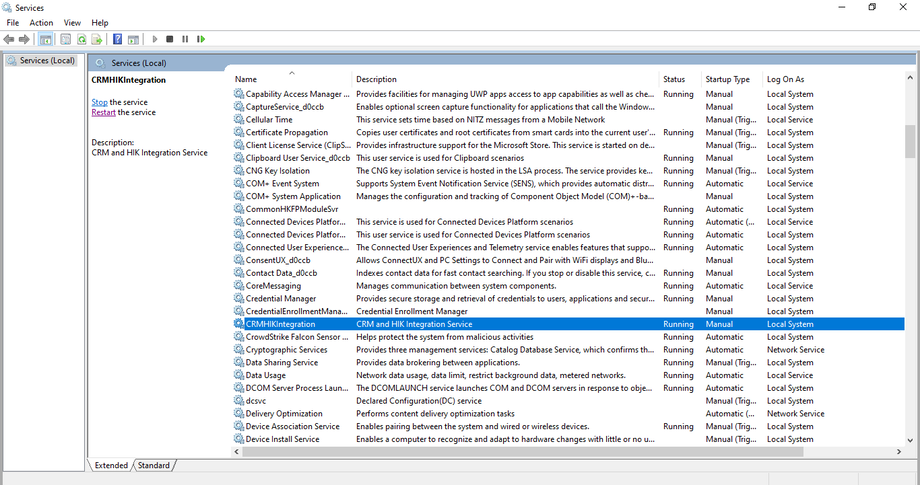5) Service Installation
Service Installation
Launch the command line interface with administrative privileges.
Proceed to execute those commands in order.
cd C:\Windows\Microsoft.NET\Framework\v4.0.30319installUtil.exe "D:\CRM Integration\CRMHIKIntegration\CRMHIKIntegration\bin\Release\CRMHIKIntegration.exe"
After executing the commands, you should observe the following.
The Commit phase completed successfully. The transacted install has completed.
Open the Windows Service manager, where you'll find a service named CRMHIKIntegration. Start it, then change the setup type to dynamic.